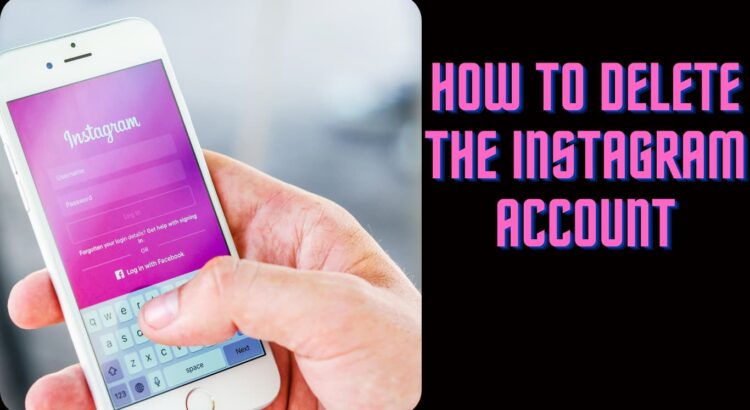Introduction: Welcome to our comprehensive guide on deleting Instagram posts! Whether you’ve posted something by mistake or simply want to remove outdated content, we’re here to help you through the process. Follow these step-by-step instructions to easily delete any post from your Instagram account.
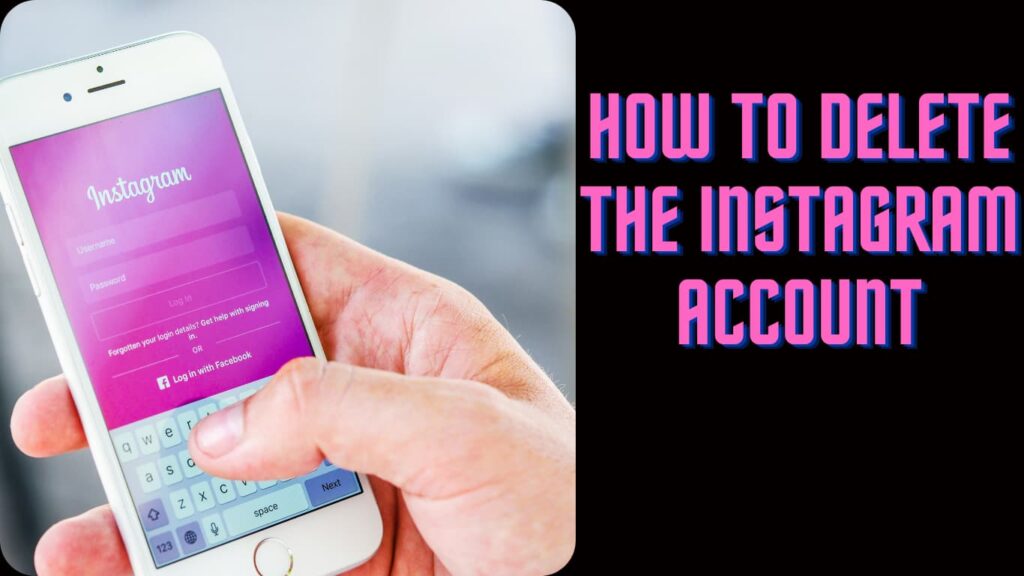
Step 1: Open the Instagram App Launch the Instagram app on your mobile device or visit Instagram’s website and log in if you’re using a computer.
Step 2: Navigate to Your Profile Tap on your profile picture located at the bottom right corner of the screen to access your profile page.
Step 3: Find the Post to Delete Scroll through your profile until you locate the post you want to remove.
Step 4: Access Post Options Tap on the three dots (ellipses) at the top right corner of the post. This will open a menu of options.
Step 5: Select “Delete” From the menu that appears, tap on “Delete” (or “Delete Post” / “Delete Photo” depending on the type of post).
Step 6: Confirm Deletion Instagram will ask you to confirm whether you want to delete the post. Tap on “Delete” again to confirm.
Step 7: Post Deleted Once confirmed, the post will be permanently removed from your profile and from Instagram.
Conclusion: Congratulations! You’ve successfully deleted your Instagram post. Remember, once a post is deleted, it cannot be recovered, so ensure you’re certain about your decision. If you have any questions or encounter any issues, feel free to reach out to us for assistance. Stay tuned for more helpful tips and guides on navigating social media platforms!
Video Guide: