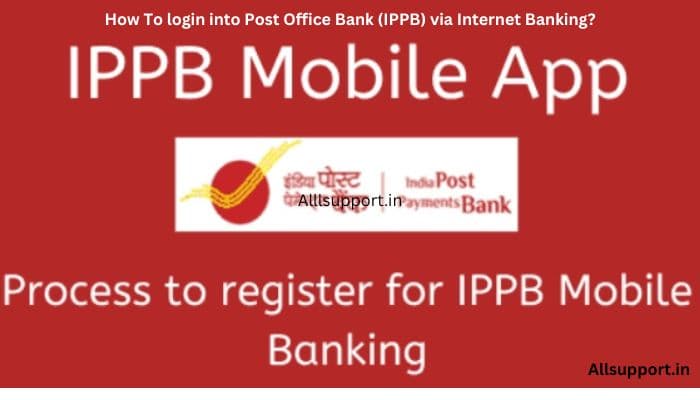This article will examine in detail the process for IPPB Net-Banking Registration Online. However, before going into the specifics, we will first provide an overview of the Indian Post’s online banking offerings for technologically inclined customers, including a look at the available features.

India Posts services have been pivotal in the country’s socio-economic development for more than 150 Years. It touches the life of every Indian once in their lifetime in some or way: delivering posts, accepting fixed deposits or small saving schemes, and providing life insurance cover. In addition, it offers other retail services like the sale of tickets, forms, and bill collection.
Internet Banking
Online banking, also known as internet banking, e-banking or virtual banking, is an electronic payment system that enables customers to conduct a range of financial transactions through the Bank’s website. To access the banking facility, a customer with internet access will need to register with the Bank for the service. An online bank offers customers just about every service traditionally available through a local branch.
How to register for Net Banking
In order to avail of the Internet Banking facility, all a customer needs to have is a registered Mobile number (mandatory) which is linked to the customer’s account and follow the simple and easy process by providing the below-mentioned details.
- Saving/Current Account Number (mandatory)
- ATM Debit Card number or Date of Birth (mandatory)
- Registered Mobile Number (Mandatory)
- Customer ID/CIF (mandatory)
- Receive OTP (One Time Password) to be mandatorily sent to the registered mobile number
- Enter OTP (One Time Password) to be mandatorily sent to the registered mobile number
- Select rights (view only or full rights)
- Set the password
Registration Done…
What is the URL for DOP Internet Banking?
The URL for accessing DOP Internet Banking is https://ebanking.indiapost.gov.in
What type of accounts I can open through Internet banking?
RD, TD, NSC, KVP, and PPF accounts can be opened through Internet Banking available under General Services > Service request > New request option
How to add the nominee for the account opened online through internet banking?
The nomination that exists in the SB account will get registered for the accounts opened online. However, if you want to open an account with different nominee, please visit the Post Office
How can I disable my DOP Internet Banking?
Approach home branch PO for disabling Internet Banking
How to request for ATM PIN in DoP Internet Banking app?
No, a New ATM PIN request cannot be done in Internet Banking. However, it can be placed in the Mobile Banking app Dashboard under: Request –> ATM PIN Request
Can I get my account statement in DoP Internet Banking?
Yes, it can be viewed under the options, Accounts > Click on account type > Mouse hover on the required account > Select – View Transaction History. You can also download the statement in pdf and xls format
What are the prerequisites for availing of DOP Internet Banking?
· Valid Active Single or Joint “B” Savings account standing at CBS enabled Branch Post Office, Sub Post Office, or Head Post Office.
· Provide necessary KYC documents, if not already submitted
· Valid unique mobile number
· Email address
· PAN number
How to register for DOP Internet Banking?
Visit your home branch, fill out the pre-printed application form, and submit with the required documents. Your DOP internet banking service will be ready for activation from the next working day of registration of the request from the Post Office
Indian Post Payment Bank offers a simple, secure, and easy-to-use Net Banking facility to their account holders from the convenience of their homes. To avail of Internet Banking facility, all you need to do is visit your Home Branch. Firstly fill the pre-printed application form with the required set of documents. The pre-requisite for availing net banking facility are :
- Valid active single or joint account holding at Head Post office or CBS Sub Post office.
- The account should be registered with a valid mobile number and email address.
- Account should be KYC Compliant.
- Lastly, Pan details should be furnished to DOP.
Once you submit the application form while fulfilling the above pre-requisite, the Post office team will enable your Internet Banking facility from the next working day. In addition, you will be intimated via SMS in the next 48 hours regarding the activation of your Internet Banking facility.
IPPB Net-Banking offers numerous facilities from the comfort of home. Here is the list of benefits/features which you can make use of:
- With this facility, you can transfer funds from your account to another, It can be a payee or third-party account.
- Open or close recurring and fixed deposits digitally.
- You can deposit money from your savings account to the PPF account.
- You can check the account balance, and download the transaction history or mini statement.
- Can check Monthly or Average Quarterly Balance.
- You can enquire about the status of stop/issued/unused cheques.
- You can log complaints or manage mail to the customer service team.
Please find the steps to get your IPPB Net-Banking registration online & offline
Submit the Application form with the required documents you need to fill the pre-printed application form with PAN, Aadhar, Voter ID, Passport, Driving License self-attested photocopy ( Any one document). In addition, for address proof, you can furnish a photocopy of the electricity bill, bank statement, or passbook with the current address, telephone bill, and Aadhar self-attested photocopy. Above all provide a valid mobile number and email address for updation.
SMS Notification from DOP for INB Activation
Once the request is processed successfully, you will receive an SMS in the next 48 hours that the account is enabled for the Netbanking Facility.
Activate your account
Post receiving the message from DOP, you can this URL for New User Activation: https://ebanking.indiapost.gov.in/
Click on New User Activation
Now click on New User activation, and it will direct you to a new page. Wherein, it will prompt to key Customer ID and Account ID. Most Importantly, the customer ID is the CIF ID printed on the first page of your Passbook. On the other hand account ID is your account number.
Authenticate the OTP
Firstly enter the customer and account id click on the continue button. Secondly, you will receive one OTP on your registered mobile number for verification. Lastly, key the OTP.
Set Access Credentials
Post OTP Verification you need to set an Internet login password and Transaction password. You should choose a high-security password of min 9 characters and max 28 characters. In addition, one character should be a special character from one of them:$#^@&%\. Don’t give any space between the characters.
Click on Continue
After entering passwords and re-confirming them, click on continue. Consequently, you will get a message on the screen password is changed successfully and routed to the login page.
Enter your User ID on the login Page
You can use this URL for the login page: https://ebanking.indiapost.gov.in/. After that enter the user id/CIF ID followed by a captcha. Now click on login.
Key your Login Password with OTP
The next page will prompt you to key in your login password. Consequently, you will receive OTP on your registered mobile number. Lastly, enter the OTP for authentication.
Agree to Terms and Conditions
After clicking on the continue button, it will display the terms and conditions page. Subsequently, click on the agree button at the bottom.
Register Security Questionnaire
On this page, min five questions out of ten, you have to register with their answers in case you forgot your password. Therefore, to recover the account password you can answer these security questions at that moment.
Update Phrase Detail
Once you click on the Register Button, it will prompt you to update the Passphrase. In other words, it could be some personal message that you need at the time of resetting the password.
Change Signon Password
After that, click on the update button. It will display a message that you need to change your sign-on password now to activate your net banking account.
Netbanking Enabled
You will get a message Password change successfully and you will be on the Dashboard Page with other net banking features Tab: My account, My Profile, Transactions & General Services.
Facilities offered in DoP Internet Banking
| Scheme | Functionality |
| General | Dashboard |
| My Profile | |
| New User Activation by OTP | |
| Forgot Password | |
| Download Forms | |
| Information Links to— | |
| Terms and Conditions | |
| Contact us | |
| security tips | |
| About Phishing hyperlink | |
| Report Phishing hyperlink | |
| FAQ | |
| Password Management | |
| Complaints | |
| View Incomplete Transactions | |
| View All Transactions | |
| View Scheduled Transactions | |
| General Services- | |
| Manage Mails | |
| Manage Inquiries | |
| detailed activity inquiry | |
| Transaction limit inquiry | |
| View Lien on account if any | |
| View nominee details of the account(s) | |
| Manage Payee- | |
| Add Payee within DOP | |
| Add other bank Payee | |
| View Payee | |
| TDS Inquiry | |
| Fund Transfer between Own & Third Party Post Office Savings Account. | |
| Customers will be allowed to change their Login ID only once. | |
| Income Tax vanilla hyperlink | |
| All India Single IFSC of DoP | |
| View PAN status in DoP | |
| Savings | Account Balance & Details |
| Transaction History | |
| Mini Statement | |
| View Monthly Average | |
| View Quarterly Average | |
| View Nominee details | |
| Inquire on lien | |
| Fund Transfer between Own & third party Post Office Savings Account. | |
| Fund Transfer to other bank accounts through NEFT &RTGS | |
| Fund Transfer from Savings to own/linked RD Account | |
| Fund Transfer from Savings to own/Linked RD Loan Account | |
| Fund Transfer from Savings to own/linked PPF Account | |
| Fund Transfer from Savings to Own/Linked Loan against PPF Account | |
| Fund Transfer from Savings to linked SSA account | |
| View Stop/Issued cheques | |
| Checking of status of used/unused POSB Cheques from the date of last chequebook issued. | |
| RD | Opening of new RD Account by debiting your own Post Office Savings Account |
| Account Balance & Details of RD and Loan on RD Account | |
| Transaction History | |
| Mini Statement | |
| Deposit in RD Account from Own Post Office savings Account | |
| Deposit in RD Loan Account from own Savings Account | |
| Closure and Pre-closure of RD Account and credit into your Post Office Savings Account | |
| TD | Opening of new TD Account by debiting your own Post Office Savings Account |
| Account Balance & Details | |
| Transaction History | |
| Closure and Pre Closure of TD Account and credit into your Post Office Savings Account | |
| MIS | Account Balance & Details |
| View principal and interest credit details | |
| View nominee details | |
| SCSS | Account Balance & Details |
| View principal and interest credit details | |
| View nominee details | |
| NSC | Open NSC Account |
| Account Balance & Details | |
| Transaction History | |
| View Nominee details | |
| Closure of NSC (Opened on or after 01 Jul 2016) | |
| KVP | Open KVP Account |
| Account Balance & Details | |
| View Nominee details | |
| Closure of KVP (Opened on or after 01 Jul 2016) | |
| PPF | Opening of PPF Account |
| Account Balance & Details of PPF and PPF Loan Account | |
| Transaction History of PPF and PPF Loan Account | |
| Mini Statement of PPF and PPF Loan Account | |
| View Nominee details | |
| Deposit in Active PPF Account | |
| Repayment in PPF Loan Account | |
| Withdrawal from PPF Account. | |
| For repayment in PPF Loan Account, outstanding Loan balance will be displayed. | |
| For withdrawal from PPF Account, eligible amount of withdrawal will be displayed. | |
| SSA | SSA Deposit |
| View Nominee details |
I hope you enjoy this in-depth piece explaining how to register for IPPB Netbanking and apply for a virtual card. If any part of the process remains unclear after reading, don’t hesitate to reach out with additional questions.